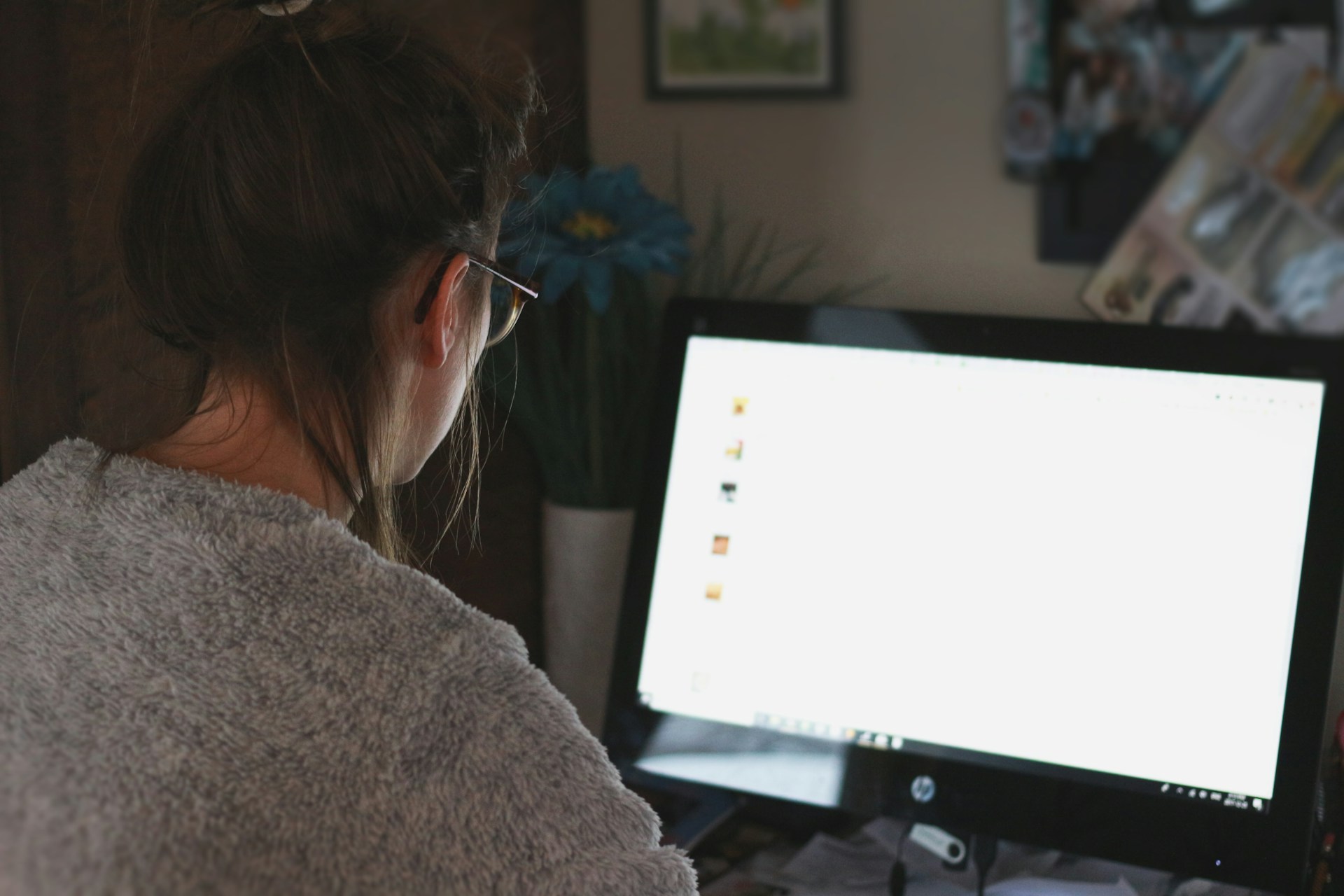
Look, I've been in the OnlyFans game long enough to see creators lose thousands of dollars worth of content because they didn't have proper version control systems in place. Whether it's accidentally deleting the wrong file, losing track of which photos you've already posted, or scrambling to find that perfect video you shot three months ago – poor content management will kill your momentum faster than you can say "subscription renewal."
Today, I'm going to walk you through everything I've learned about OnlyFans version control after managing content libraries that span thousands of files and generating consistent six-figure revenues. This isn't some theoretical nonsense – these are battle-tested strategies that actually work in the real world.
Let's start with the basics. OnlyFans version control isn't just about keeping your files organized (though that's crucial). It's about creating a systematic approach to managing every piece of content from conception to publication and beyond.
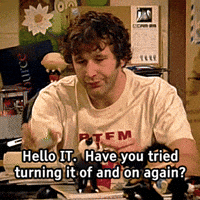
Think of version control as your content's entire lifecycle management system. Every photo you take might go through multiple edits – maybe you adjust the lighting, crop it differently for different platforms, or create variations with different captions or watermarks. Without proper version control, you'll end up with a chaotic mess of files named things like "IMG_2847_final_FINAL_actualfinal.jpg" scattered across your devices.
Pro Tip: The most successful creators I know treat their content library like a business asset, because that's exactly what it is. Your organized, easily accessible content collection is literally money in the bank.
Version control becomes even more critical when you're creating content across multiple platforms. Maybe you shoot one set but need different crops for OnlyFans posts, Instagram stories, Twitter headers, and custom requests. Each version serves a purpose, and losing track of any of them means lost revenue opportunities.
The psychological aspect matters too. When your content is properly organized and version-controlled, you'll feel more confident and professional. You'll spend less time hunting for files and more time creating and engaging with your audience. Trust me, that mental clarity translates directly into better content and higher earnings.
Here's where most creators go wrong – they start organizing after they already have hundreds of files scattered everywhere. Don't make that mistake. Start with a clean slate and a solid system from day one.
My recommended folder structure looks something like this:
Within each main folder, create subfolders by date and content type. For example: "2025_01_15_Lingerie_Set" or "2025_01_20_Bathroom_Video." This dating system makes it incredibly easy to find content from specific time periods and track your posting frequency.
Critical Warning: Never, ever rely on just one storage location. I've seen creators lose months of work because their laptop died or their cloud account got compromised. Always maintain at least two backup locations.
For file naming, develop a consistent convention and stick to it religiously. I recommend: "YYYY_MM_DD_ContentType_VersionNumber." So a file might be named "2025_01_15_Lingerie_v2.jpg." The version number is crucial – it tells you immediately if this is the original shot, first edit, second edit, etc.
Color-coding your folders can also be a game-changer. Use red for urgent content that needs editing, yellow for content in progress, and green for ready-to-post material. Most operating systems allow folder color customization, and it creates an instant visual system for managing your workflow.
Let's talk about the tools that'll make your life infinitely easier. While you could technically manage everything with basic folders, dedicated digital asset management (DAM) tools will supercharge your efficiency.
Adobe Bridge is my go-to recommendation for most creators. It's included with Creative Cloud subscriptions and offers powerful metadata management, batch processing, and visual browsing capabilities. You can add keywords, ratings, and custom metadata to every file, making searches lightning-fast.
For creators on a budget, Google Photos or iCloud Photos can work, but they're limited. The real power comes from tools designed specifically for content management. ACDSee Photo Studio, for instance, offers excellent organizational features without the Creative Cloud subscription cost.
Workflow Optimization: Set up automated import routines. When you connect your camera or phone, have your files automatically sorted into dated folders. This eliminates the manual sorting step that most creators skip when they're busy.
Tagging is where the magic happens. Every piece of content should have relevant tags: outfit type, location, mood, props used, even the lighting setup. This might seem excessive, but when a subscriber requests "something like that red lingerie set you posted last month," you'll find it in seconds instead of scrolling through hundreds of files.
Consider implementing a rating system too. Five stars for your absolute best content, four stars for solid material, and so on. This helps you quickly identify your top-performing content types and create more of what works.
Version tracking becomes crucial when you're editing content multiple times. Some creators create separate "versions" folders, but I prefer keeping all versions of a single piece of content together with clear version numbers in the filename. This way, you can see the evolution of a piece of content at a glance.
I can't stress this enough – your backup strategy will make or break your OnlyFans business. I've personally helped creators recover from devastating data losses, and the ones who survive are always the ones with solid backup systems.
The 3-2-1 rule should be your bible: 3 copies of important data, stored on 2 different types of media, with 1 copy stored off-site. For OnlyFans creators, this typically means your working files on your computer, a backup on an external drive, and another backup in the cloud.
Cloud storage options vary widely in terms of features and pricing. Google Drive and Dropbox are popular, but they're not specifically designed for media files. For creators with large video libraries, services like pCloud or Mega offer better value for storage space.
Security Alert: Whatever cloud service you choose, enable two-factor authentication immediately. Your content is valuable, and you don't want it falling into the wrong hands or being held hostage by hackers.
Automated backups are non-negotiable. Set up your system so that new content automatically syncs to your backup locations. Manual backups sound good in theory, but in practice, you'll forget to do them when you're busy, which is exactly when you need them most.
Don't forget about your editing software's auto-save and version history features. Programs like Photoshop and Lightroom automatically save versions of your work, which can be lifesavers when you accidentally delete a layer or make an edit you want to reverse.
Test your backups regularly. I recommend doing a quarterly "disaster recovery drill" where you try to restore files from your backup systems. It sounds paranoid, but discovering your backup system isn't working during an actual emergency is not the time you want that surprise.
Consider investing in a dedicated NAS (Network Attached Storage) device if you're serious about content creation. These systems provide automatic, redundant backup solutions and can grow with your business. They're particularly valuable if you're collaborating with photographers or other creators.
Working with photographers, videographers, or other creators adds complexity to your version control system, but it also opens up incredible opportunities for content variety and quality improvements. The key is establishing clear systems from the beginning.
When collaborating, establish file naming conventions that everyone follows. Include the collaborator's initials or name in the filename, along with the standard date and content type information. So a file might be "2025_01_15_Studio_Shoot_PhotogJohn_v1.jpg."
Shared cloud folders are essential for collaboration, but be smart about permissions. Create separate folders for raw files, edited files, and final deliverables. Give collaborators access only to the folders they need, and maintain control over the final deliverables folder.
Professional Tip: Always establish ownership and usage rights upfront. Create simple agreements that specify who owns what files and how they can be used. This prevents headaches later and protects your business interests.
Content tracking becomes more important when you're working with multiple people. I recommend using a simple spreadsheet or project management tool like Trello or Asana to track the status of collaborative content. Include columns for shoot date, collaborator, editing status, approval status, and posting schedule.
Communication is crucial during collaborative projects. Establish regular check-ins and use tools like Slack or Discord for ongoing communication. Clear communication prevents duplicated work and ensures everyone stays on the same page about project timelines and deliverables.
When receiving edited content from collaborators, implement a review and approval process. Don't just accept everything blindly – review each piece of content to ensure it meets your standards and brand consistency. Create a feedback system that's constructive and helps improve future collaborations.
Version control becomes even more critical in collaborative environments. When multiple people are working on the same content, version conflicts can occur. Use tools that handle version conflicts gracefully, and establish protocols for who has final approval on different types of edits.
Once you've mastered the basics, it's time to level up with automation. The goal is to eliminate repetitive tasks so you can focus on creating great content and engaging with your audience.
Batch processing is your friend. Instead of editing photos one by one, learn to edit multiple photos simultaneously. Lightroom's sync feature, for example, lets you apply the same adjustments to an entire set of photos with just a few clicks. This is particularly valuable when you shoot multiple photos in the same lighting conditions.
Automated watermarking can save hours of work. Set up templates with your watermark and apply them automatically during the export process. Many photo editing programs offer batch watermarking features, or you can use specialized tools like uMark or TSR Watermark Image.
Efficiency Hack: Create content templates for different types of posts. Save your most successful photo editing presets, video intro/outro templates, and even caption templates. This ensures consistency and speeds up your content creation process dramatically.
Automated posting tools can help maintain consistency, but use them carefully. OnlyFans' algorithm tends to favor creators who are actively online and engaging. Use scheduling tools to maintain a posting schedule, but make sure you're still actively engaging with comments and messages in real-time.
IFTTT (If This Then That) and Zapier can automate many routine tasks. For example, you can set up automations that automatically save Instagram posts to specific folders, or that create calendar events when you schedule OnlyFans posts.
Consider using AI-powered tools for content organization. Some newer tools can automatically tag photos based on content recognition, identify your best-performing content types, and even suggest optimal posting times based on your audience engagement patterns.
Keyboard shortcuts and hotkeys can dramatically speed up your workflow. Learn the shortcuts for your most-used functions in photo editing software, file management, and even your operating system. The time savings add up quickly when you're processing dozens of files daily.
Create standard operating procedures (SOPs) for your most common tasks. Write down step-by-step instructions for your content creation workflow, backup procedures, and posting routines. This helps maintain consistency and makes it easier to delegate tasks if your business grows.
| Tool | Category | Pricing | Best For |
|---|---|---|---|
| Adobe Creative Cloud | Editing & Organization | $52.99/month | Professional editing and Bridge DAM |
| Google Drive | Cloud Storage | Free - $9.99/month | Basic file storage and sharing |
| Dropbox | Cloud Storage | Free - $16.58/month | Advanced sync and collaboration |
| ACDSee Photo Studio | Organization | $89.95 one-time | Budget-friendly DAM solution |
| Backblaze | Backup | $6/month | Unlimited computer backup |
| Trello | Project Management | Free - $10/month | Content planning and collaboration |
| Later | Social Scheduling | Free - $40/month | Cross-platform content scheduling |
| Canva Pro | Design & Templates | $14.99/month | Quick graphics and watermarks |
I recommend daily automated backups for new content and weekly full system backups. Your content is your livelihood – treat it accordingly. Set up automated cloud sync so you're never more than a few hours away from a current backup.
Use YYYY_MM_DD_ContentType_Version format. For example: "2025_01_15_Lingerie_v2.jpg". This keeps files chronologically organized and makes version tracking effortless. Consistency is more important than the specific format you choose.
Always keep your raw files. Storage is cheap, but recreating lost content is expensive and often impossible. Raw files give you flexibility to re-edit content for different platforms or to improve older content with new editing skills.
Create a separate "Custom_Requests" folder with subfolders for each subscriber or request type. Include the subscriber's name and request date in the folder name. This makes it easy to find previous custom content and avoid accidentally reusing personalized material.
Stop using the device immediately to prevent overwriting deleted data. Check your recycle bin first, then your backup systems. If those fail, use data recovery software like Recuva or PhotoRec. For critical losses, consider professional data recovery services.
Keep everything indefinitely if storage allows. Old content can be repurposed, reposted, or used for throwback posts. If storage becomes an issue, archive rather than delete – move older content to cheaper, slower storage solutions rather than deleting permanently.
If you're creating more than 50 pieces of content per month, absolutely. The time savings in organization and retrieval quickly pay for the software cost. Start with Adobe Bridge if you have Creative Cloud, or ACDSee for a budget-friendly option.
Establish clear file naming conventions upfront, use shared cloud folders with appropriate permissions, and maintain a master tracking spreadsheet. Always keep original files separate from edited versions, and establish who has final approval rights for different types of edits.
Look, I know this might seem like a lot of work upfront, but trust me on this – investing time in proper OnlyFans version control now will save you countless hours and potentially thousands of dollars down the road. I've seen too many creators learn this lesson the hard way.
Start with the basics: good folder organization, consistent file naming, and reliable backups. Once those habits are solid, gradually add more advanced features like metadata tagging, automation tools, and collaborative workflows.
Remember, your content library is a business asset that grows more valuable over time. Treat it with the respect and organization it deserves, and it'll continue generating revenue for years to come. The creators who master these systems are the ones who scale their businesses successfully while maintaining their sanity.
Your future self will thank you for the time you invest in proper version control today. Trust me on this one.