
Getting verified on OnlyFans isn't just a checkbox you tick - it's your gateway to earning real money as a content creator. After helping hundreds of creators navigate the OnlyFans document verification process over the past few years, I've seen every possible hiccup, rejection reason, and success story you can imagine.
The truth is, OnlyFans document verification can feel like jumping through hoops, but once you understand exactly what they're looking for and why, the process becomes straightforward. Whether you're brand new to the platform or you've been stuck in verification limbo, this guide will walk you through everything you need to know to get approved quickly and start monetizing your content.
Let's start with the basics. OnlyFans requires document verification for two main reasons: legal compliance and creator safety. They need to verify that you're over 18 and that you are who you claim to be. This isn't just OnlyFans being difficult - it's actually protecting you and ensuring the platform stays compliant with international laws.
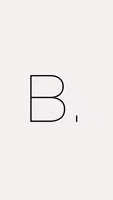
The verification process has two main components: identity verification and age verification. For identity verification, you'll need a government-issued photo ID. For age verification, that same ID needs to clearly show your date of birth proving you're at least 18 years old.
Here's what OnlyFans accepts for document verification:
| Document Type | Accepted | Common Issues |
|---|---|---|
| Driver's License | ✅ Yes | Expired dates, poor photo quality |
| Passport | ✅ Yes | Glare on photo page, missing corners |
| State/National ID | ✅ Yes | Temporary IDs not accepted |
| Military ID | ✅ Yes | Must show DOB clearly |
| Student ID | ❌ No | Not government-issued |
| Work Badge | ❌ No | Not government-issued |
One thing that trips up a lot of new creators is thinking they can use any form of ID. OnlyFans specifically requires government-issued identification. Your gym membership card or employee badge won't cut it, no matter how official it looks.
The document must be current and valid. I've seen creators get rejected because their driver's license expired three days before they submitted it. Check your expiration dates before you start the process.
Now let's walk through the actual verification process. I'm going to break this down into manageable steps so you don't miss anything important.
Step 1: Prepare Your Environment
Before you even touch your phone or camera, set up your photo environment. Find a well-lit area - natural light from a window works great, but avoid direct sunlight that creates harsh shadows. You want even, bright lighting that clearly shows all the details on your ID.
Clear a flat surface like a table or desk. You'll be laying your ID flat for the photos, so make sure the surface is clean and contrasts well with your document. A white or light-colored surface usually works best.
Step 2: Take Your Document Photos
This is where most people mess up, so pay attention. OnlyFans requires photos of the front and back of your ID, even if the back is mostly blank. Here's how to take perfect verification photos:
Step 3: Take Your Selfie
The selfie requirement catches some people off guard. OnlyFans wants to match your face to the photo on your ID, so this step is crucial. Take your selfie in the same lighting conditions where you photographed your ID.
Look directly at the camera with a neutral expression, similar to your ID photo. Don't use filters, don't wear sunglasses, and make sure your entire face is clearly visible. If you wear glasses normally and they're in your ID photo, wear them for the selfie too.
Step 4: Submit Everything Together
Upload all your photos at the same time. Don't submit partial information and plan to add more later. OnlyFans reviews complete submissions much faster than piecemeal uploads.
Double-check that all your photos are clear, properly oriented, and show all the required information before hitting submit. Once you submit, you'll typically get a confirmation email letting you know your documents are under review.
After working with creators for years, I've identified the most common reasons OnlyFans rejects verification submissions. The good news is that almost all of these are completely preventable if you know what to watch for.
Poor Photo Quality
This is the number one reason for rejections. Blurry photos, images that are too dark, or photos with glare make it impossible for the verification team to read your information clearly. Always zoom in on your photos after taking them to make sure every letter and number is crisp and readable.
Partial Document Visibility
Your entire ID needs to be visible in the photo. Don't crop edges, don't cover corners with your fingers, and make sure nothing is obscured. I've seen rejections because someone's thumb was covering a tiny corner of their license.
Mismatched Information
The name on your OnlyFans account must exactly match the name on your ID. If your ID says "Katherine" but your OnlyFans profile says "Katie," you'll get rejected. Update your profile information to match your legal documents before submitting.
Expired Documents
Check your expiration dates carefully. Some states have grace periods for expired licenses, but OnlyFans doesn't recognize these. If your document is expired by even one day, get it renewed before submitting your verification.
Wrong Document Type
Stick to government-issued photo identification. School IDs, work badges, and membership cards won't work, even if they look official. When in doubt, use your driver's license or passport.
Lighting and Shadow Issues
Harsh shadows, glare from overhead lights, or photos taken in dim conditions cause automatic rejections. Take your photos during the day near a window, or use multiple light sources to eliminate shadows.
Even when you follow all the guidelines perfectly, sometimes things go wrong. Here's how to handle the most common verification problems.
When Your Submission Gets Rejected
First, don't panic. Rejections are common and usually easy to fix. OnlyFans will send you an email explaining why your submission was rejected. Read this email carefully - it contains specific instructions for what you need to fix.
Common rejection reasons include:
After you fix the issues, you can resubmit immediately. There's no waiting period between submissions.
Long Processing Times
OnlyFans typically processes verification within 24-48 hours, but during busy periods, it can take up to a week. If it's been longer than a week with no response, you can contact OnlyFans support, but be patient - they're dealing with high volumes.
Technical Upload Issues
If you're having trouble uploading your photos, try these solutions:
Account Suspended During Verification
Sometimes OnlyFans will suspend accounts during the verification process if they detect unusual activity. This is usually temporary and resolves once verification is complete. Don't create multiple accounts to try to speed up the process - this will only make things worse.
Want to get verified as quickly as possible? Here are some insider tips that can help speed up your approval.
Submit During Off-Peak Hours
OnlyFans receives the most verification submissions on weekends and evenings. If you submit during weekday business hours (Tuesday-Thursday, 9 AM - 3 PM EST), your submission might get reviewed faster simply because there's less volume.
Use Your Most Recent ID
If you have multiple valid forms of ID, use the newest one. A driver's license that was issued last month will process faster than a passport from five years ago, even if both are valid.
Take Professional-Quality Photos
Invest a few minutes in taking really high-quality photos. Use your phone's highest resolution setting, ensure perfect lighting, and take multiple shots so you can choose the clearest ones. The verification team can process crystal-clear photos much faster than borderline submissions.
Complete Your Profile First
Fill out your entire OnlyFans profile before submitting verification documents. Having a complete profile with a bio, profile photo, and banner image signals to OnlyFans that you're a serious creator, not a spam account.
| Tool/Resource | Purpose | Cost | Recommendation |
|---|---|---|---|
| Adobe Lightroom Mobile | Photo enhancement | Free/$9.99/month | Great for adjusting lighting |
| VSCO | Photo editing | Free/$19.99/year | Good for basic corrections |
| CamScanner | Document scanning | Free/$4.99/month | Perfect document photos |
| Google Drive | Photo backup | Free/15GB | Save verification photos |
Double-Check Everything
Before submitting, go through this quick checklist:
Congratulations! You've been verified. But getting that green checkmark is just the beginning of your OnlyFans journey. Here's what you should do immediately after verification to set yourself up for success.
Set Up Your Payment Information
You can't earn money without proper payment setup. Add your banking information and tax details right away. OnlyFans requires additional verification for payment processing, so don't wait until you have earnings to set this up.
Create Your Content Strategy
Now that you're verified, you can start posting content and building your subscriber base. Plan out your content calendar, decide on your pricing strategy, and start creating the content that will attract and retain subscribers.
Understand OnlyFans Policies
Being verified doesn't mean you can post anything you want. Familiarize yourself with OnlyFans' content policies, community guidelines, and terms of service. Violations can result in account suspension or permanent bans, even for verified creators.
Start Building Your Brand
Think beyond just posting content. Successful OnlyFans creators build personal brands that extend across multiple platforms. Consider how you'll use social media, email marketing, and other channels to grow your OnlyFans following.
Document verification might seem like a hassle, but it's protecting both you and the platform. Once you're through the process, you'll have access to one of the most creator-friendly monetization platforms available today.
Typically 24-48 hours for most submissions. During busy periods (weekends, holidays, or when OnlyFans runs promotions), it can take up to 7 days. If it's been longer than a week, contact OnlyFans support for an update.
No, OnlyFans doesn't accept temporary licenses or paper documents. You need a physical, permanent government-issued photo ID. If your regular license is being renewed, wait until you receive the permanent replacement before submitting verification.
Your account name must match your legal ID exactly for verification purposes. After you're verified, you can use a different display name or stage name for your public profile, but the account holder name in your settings must remain the same as your ID.
You don't need to reverify for most profile changes like bio updates, profile photos, or pricing changes. However, if you try to change your legal name or other core account information, OnlyFans may require additional verification.
Absolutely! Most modern smartphones take photos that are more than adequate for verification. Just make sure you're using good lighting and your phone's highest quality camera settings. Clean your camera lens before taking photos to ensure maximum clarity.
There's no limit to how many times you can resubmit verification documents. Each rejection email will tell you exactly what to fix. Take your time to address each issue before resubmitting. If you're stuck after multiple rejections, contact OnlyFans support for personalized help.
OnlyFans uses bank-level encryption to protect your verification documents and personal information. They're required by law to verify creator identities, and they take data security seriously. Your ID information is only used for verification and legal compliance purposes.